Having computers that last for a long time helps your business save on costs while lessening IT-related burdens. However, computer longevity is only possible if your computers are used properly. If you are experiencing frequent computer issues, you may have a few bad PC habits, such as:
1. Letting dust and dirt accumulate
Computers collect dust and dirt over time, which can heat up their components and force the fans to spin faster. While cleaning the computer regularly can help, it’s better to be proactive instead and prevent dirt from getting in it.
Keep your computers on a desk or an elevated platform. Putting laptops on the floor or a low-level surface will allow dust, dirt, and hair to get sucked into the intake, which will block airflow and cause computers to overheat.
Also, refrain from eating or drinking near your PCs. Crumbs can get into the spaces between your keyboard, which can damage it or make the keycaps harder to press. Liquids, on the other hand, have conductive chemicals that can corrode or short circuit computer parts.
2. Improper battery care
Laptop batteries degrade after years of usage. If a new laptop promised around six hours of usage, its battery life will degrade to three or four hours after a few years. While this is inevitable, some bad habits can speed up the deterioration of your battery
If you keep your battery connected to a power source even after it has been fully charged, the battery degrades faster because it absorbs heat from the laptop. The life span of newer batteries will also shorten if they are completely discharged often.
To prolong your laptop’s battery life, perform shallow discharges. This involves partially discharging the battery and recharging it. For instance, you can discharge a battery to 40% before recharging it. The less frequently you completely discharge your battery, the more cycles you’ll get from it, prolonging its life.
If your laptop’s battery is swollen, stop using the computer immediately and replace the battery. Buy from the original manufacturer or a reputable third-party store instead of getting a cheap knockoff online. Inferior-quality batteries will likely not last long, and are also a fire hazard.
3. Damaging the cables and ports
Mishandling your cables and ports might not sound dangerous, but damaging them might make it difficult for you to connect external media to the computer. And at a time when ports are rarer on laptops, you don’t want to ruin them anytime soon.
Make sure that you are plugging in your cable to the correct port. USB and HDMI ports look similar, so make sure to plug peripherals into the right port to prevent port damage.
Take care of your cables as well. Frequent bending can cause the connections inside to break. Keep cables away from children and pets who might chew through the plastic or small parts. And when organizing your cables, make sure they are not wrapped too tightly.
4. Unprotected web browsing
Cyberthreats are becoming more dangerous today, and even trusted websites can become infected with malware. This means it’s not advisable for users to surf the web without protection.
Protect your business by being aware of potential cyberthreats like phishing, a scam that uses fake but legitimate-looking emails to steal your private information for personal, financial, or professional gain. These emails often come with a link to a fraudulent site or an attachment that will download malware onto your computer.
Enable multifcator authentication (MFA) to fortify your cybersecurity. MFA uses more than one authentication method such as a one-time SMS code or a fingerprint scan to verify a user’s identity on top of passwords. So even if a cybercriminal gets a hold of your login credentials, they cannot access the account unless they fulfill the succeeding security requirements.
You can also use a virtual private network (VPN). VPNs encrypt your internet connection and data transfers, so cybercriminals cannot decipher your data for their own gain.
5. Unnecessary maintenance
Many tools online promise to speed up PCs in one click, such as system optimizers and registry cleaners. However, these programs don’t do anything. In fact, using these programs could actually harm your computer rather than optimize it.
Use built-in tools instead of downloading programs that promise to fix computer issues. For example, Windows 10’s Storage Sense feature cleans up unnecessary files to help the system run more efficiently. If your system is slow, you can also try to reset the computer in Windows’s Settings app.
Leave the rest of the maintenance to work to a reputable managed IT services provider like ERGOS Technology Partners. When you partner with us, we’ll ensure that your computers are configured properly and protected against the latest threats.