This post is fifth in a series covering how to take advantage of SharePoint 2013’s many features, plus handy tips and tricks to improve your collaboration and productivity.
Today’s focus: Sites & Team Sites
Sites
Make you Site custom to your preferences. When clicking on Sites at the top of the page, you’ll be taken to your personal homepage, which you can modify to better reflect your resources. By clicking on the arrow next to your name in the top right corner and selecting Personalize this Page, you’ll have the ability to customize your Home layout. You can add new Web Parts to show information such as activity feeds, newsfeeds, document libraries and much more. By default, the personal site page displays promoted main sites and the sites you’re following. “Follow” the sites you use the most and a link to that site will show up on your page for quick access.
Team Sites
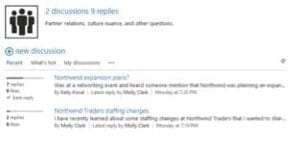 A great feature of team sites is the team site mailbox, which can be used to gather important team email conversations. The benefit of enabling this feature is having an archive of all team emails and documents for future reference, or bringing future team members up to speed. Instead of creating a distribution list, just forward or CC the site mailbox. For added security, only team members who have the Contribute permission can open the site mailbox and view it. Team mailboxes can also be added to a user’s Outlook account for easier access. They’ll be able to see the site’s document libraries in Outlook and have the ability to drag and drop documents right into the site mailbox.
A great feature of team sites is the team site mailbox, which can be used to gather important team email conversations. The benefit of enabling this feature is having an archive of all team emails and documents for future reference, or bringing future team members up to speed. Instead of creating a distribution list, just forward or CC the site mailbox. For added security, only team members who have the Contribute permission can open the site mailbox and view it. Team mailboxes can also be added to a user’s Outlook account for easier access. They’ll be able to see the site’s document libraries in Outlook and have the ability to drag and drop documents right into the site mailbox.
Today’s tip:
If your team is in disparate places, it’s important to have a place for quick conversation. On team sites, set up a discussion board to encourage users to pose questions and engage a dialogue.