Issue | Reason | Resolution
Issue:
When you uninstall the 32-bit (x86) version of Office 2007 or 2010 and try to install the 64-bit (x64) version of Office, the x86 version is reinstalled instead of the x64 version you want.
Reason:
When Office x86 is uninstalled from the computer, instead of fully of removing all components of the program, the uninstallation will be incomplete. This leaves Office x86 partially residing on your computer an incomplete installation. When you attempt to install Office x64, Office x86 will be reinstalled instead.
Resolution:
To fix this problem, you must fully uninstall Office x86. There are different ways you can resolve the problem. If you attempted to uninstall the Microsoft Office suite by using Add or Remove Programs, tried to install Office x64, and found out the problem still persisted, try these methods below.
Solution 1
For Windows XP or Windows Server 2003
1. Click Start, click Run, type control appwiz.cpl in the Open box, and press Enter.
2. Select the Office system product form the application list and then click Remove.
3. Install Office x64.
For Windows Vista
1. Click Start, type programs and features in the Search box, and press Enter.
2. Select the product to be uninstalled from the listing of installed products, and then click Uninstall/Change from the bar that displays the available tasks.
3. Install Office x64.
Solution 2:
You can uninstall the Microsoft Office system by going to the appropriate "Fix it for me" section that matches your version of Microsoft Office. The Fix It solutions below do not remove any Office program that was installed separately from the Office suite. For example, if you have Microsoft Office Professional 2007 and Microsoft Office Visio 2007 installed on your computer, the Fix It solution only removes Microsoft Office Professional from your computer. Visio 2007 will not be removed. Additionally, you must reboot your machine if you use one of the Fix It solutions.