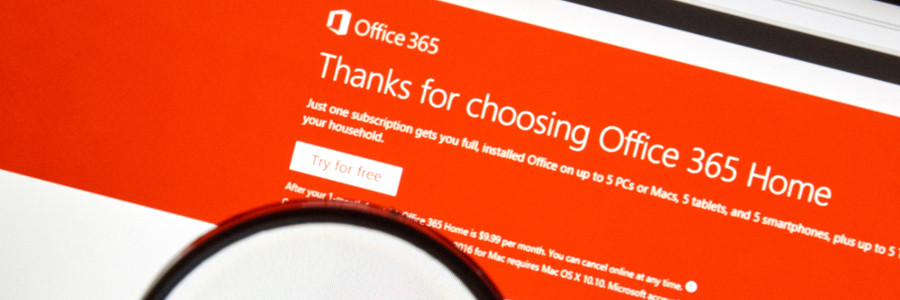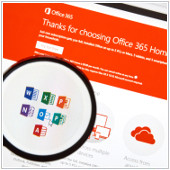 At work, we depend on apps for productivity. However, with so many tabs open in our web browsers, it can be a drag to constantly click in and out of them just to get the information we need. Fortunately, Office 365 Connectors for Groups allows you to stay on top of all the third-party services your company is using. How exactly do these connectors make life for everyone in your Groups easier? Here are a few things you need to know about the new Office 365 feature.
At work, we depend on apps for productivity. However, with so many tabs open in our web browsers, it can be a drag to constantly click in and out of them just to get the information we need. Fortunately, Office 365 Connectors for Groups allows you to stay on top of all the third-party services your company is using. How exactly do these connectors make life for everyone in your Groups easier? Here are a few things you need to know about the new Office 365 feature.
What can it do?
Office 365 Connectors enable users to access third-party apps and services within their Outlook groups, rather than having to scour through dozens of tabs to access a specific application.
For example, your team members can be informed about a particular hashtag your company is following on Twitter without having to separately open the app. Groups aren’t limited to one particular service. With connectors, you can use Twitter, Trello, Mailchimp, Bing, UserVoice, and over 50 other services.
Small organizations can also take advantage of connectors. Office 365 lets you develop your own connectors by embedding the Connect to Office 365 button on your site. This allows users to connect to your service and get updates on your company, as they would with other third-party services. Your Office 365 client basically becomes a hub for third-party apps that keeps your company in sync to get more work done.
Connector card
Connector cards offer a user-friendly way to interact with external applications. If a particular connector is added to a Group, connector cards are generated within the group’s activity feed. While most cards will display events in plain text, some applications like Twitter and Trello provide formatted actions to interact with the card. Trello, for example, allows you to Assign or Comment on an event card.
Who can create a connector?
Office 365 Group members can configure and use a number of connectors. Once you configure a connector for a Group, that app will be also be available for other members. However, the person who added a connector to that Group is the only one who can modify that app.
How do you access Office 365 Connectors?
Any Office 365 Mail user can use Connectors for Groups. Simply navigate to a Group from your Outlook page and click on the Connectors tab at the top of the page. From here, you can connect the available third-party services on offer to any of your Outlook groups. You can even configure the settings of your apps without having to leave Office 365. Remember to pull in the applications that you think your group will be using the most.
As your business grows, you’ll need more services to be more productive. By aggregating them all in one place, you save time shifting around apps to find the needed information. So the next time you create an Office 365 Group, help your team members work more efficiently by setting up some connectors.
If you’re interested in learning about the latest Office 365 updates, contact us today.