Hello,If you haven't heard yet, Microsoft has announced the replacement to your current email and collaboration software, Business Productivity Online Suite (BPOS)–and it's called Office 365. The new version promises to be easier to use and have great new features.
Microsoft and us at INFINIT Consulting are committed to ensuring a smooth transition to Office 365 for our customers. Among the transition goals is minimal intervention by end users and Administrators; however, you will be responsible for a few simple checks and tasks to make sure your organization is ready for the transition.
One such requirement is for strong passwords that comply with Office 365 password policy. The password policy for Office 365 is slightly different than the password policy for BPOS today. To ensure that passwords used for BPOS today can be transitioned to and used in Office 365, the Office 365 password policy will be enforced for BPOS users beginning on May 6, 2011.
What does that mean for you? After May 6, when a password is reset or when a user account is created, the Office 365 password policy will be enforced. Specifically, passwords will be required to follow these rules:
* Passwords must now be between 8 and 16 characters
* Passwords can no longer contain Unicode characters, including those used in languages currently supported by Unicode exclusively. Only the following characters are allowed for Office 365 passwords:
A-Z, a-z, 0-9, ! @ # $ % ^ & * – _ + = [ ] { } | : ' , . ? / ` ~ " < > ( ) ;
If your password does not meet the new requirements, we recommend changing it now.
What if you do not change your password prior to transition?
If you do not change their password prior to transition to Office 365, you will not be able to login to your Office 365 account without intervention by Administrators.
How do I change my password?
Changing your BPOS password is easy with the Microsoft Single Sign On Tool. Open it and head to options to change it.
You can also visit http://home.microsoftonline.com, login with your email address and password, and click Change Password in the top right.