We’re often asked how to share calendars in Outlook and it couldn’t be easier. Here are the easy steps to share Outlook calendars by email, using a Microsoft Exchange Server account, or by publishing it online.
Sharing Your Outlook Calendar by Email
Step 1. While looking at your calendar, on the Home tab and in the Share group section, click “E-mail Calendar”.
Step 2. In the Calendar box, select the calendar you’d like to send.
Step 3. Then, in the Date Range box, select the dates you want the calendar to display.
Step 4. Select any other options you’d like, and then click “OK”.
The recipient will receive a “Calendar Snapshot” attachment in their email which they can overlay with their existing calendar, or view side-by-side.
Sharing Your Outlook Calendar With Another Microsoft Exchange User
Step 1. While looking at your calendar, on the Home tab and in the Share group section, click “Share Calendar”. A “Sharing Invitation” will appear. Type the individual you want to share with in the “To” box.**
Step 2. Enter any other options you like, just like a normal email.
Step 3. Your request has been sent. The receiver gets an email notification that you’ve shared your calendar with them. (You may request the receiver share his/her calendar with you as well).
**If you want to share a calendar that is not your default Calendar, right-click the calendar name in your Navigation Pane, and then select “Share XYZ calendar“.
Publishing Your Outlook Calendar Online
Step 1. While looking at your calendar, on the Home tab and in the Share group section, select “Publish Online,” then click “Publish to Office.com”. Finished!
Alternately, if you have a server that supports the WebDAV protocol, you can publish to your server:
Step 1. While looking at your calendar, on the Home tab and in the Share group section, click “Publish Online,” then select “Publish to WebDAV Server”. Finished!
If you’re ready to go beyond just sharing calendars and want easy collaboration tools within email, documents and much more, sign up for a free trial of Office 365. INFINIT can get your office mobile and connected quickly.